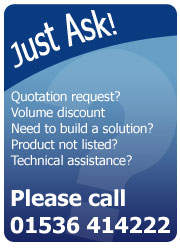What are Page Mode and Line Mode?

The default setting for an EPL printer is page mode, why would I want to use page mode?
Page mode uses EPL2 commands, you will require page mode if you want to print your labels through a Windows driver, or Windows software such as Zebra Designer.
If the printer is in Line Mode you can only send EPL1 commands to it – not EPL2 commands.
Related Printers: LP/TLP2722, LP2824, LP2844 and LP2443, LP2844, TLP2844, LP2824, TLP2824, TLP3844, TLP3842

How do I set my printer to be in page mode?
This is a fairly simple process, just perform these steps:
- At the back of the printer switch the power off
- Press down the feed button and switch the power on
- Release the feed button when it flashes Red
- When the feed button flashes Green, press down the feed button and release it when it turns Amber
- The printer is now in page mode.
How do I check what mode the printer is in?
Simply print a configuration label and near the top of the configuration printout it will show Line Mode or Page Mode:
- Turn printer power off.
- Press and hold the feed key, then turn power back on.
- After light flashes a couple times release your finger from the feed key.
- Wait for the calibration sequence to end and for the configuration label to print.
- Press the feed key once.
Visit our online shop to browse our full range of related products, including label printers and labels