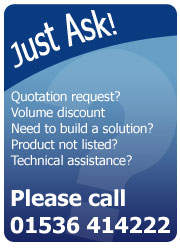How to calibrate your Zebra desktop printer

Printer calibration is used to obtain consistent positioning of the label and the print by following the process below. However, it can also solve the following symptoms:

- Print position is drifting up and down
- Print is drifting side to side
- Labels stopping in random locations
- Prints, then skips a label
- Print is overlapping onto next label
- Error light is on; orange or red
How to calibrate your Zebra printer
For printer models: Orion (2442, 2443 and 2543), LP/TLP Strata (2684), LP/TLP2722, 2742, 3742, LP/TLP2824, LP/TLP 2844 and TLP3842.

- Turn off the printer at the back and have media loaded.
- Hold the feed button down, and turn the printer back on whilst holding down the feed button.
- When the status indicator light starts flashing, release the feed button.
- The status light will turn green and feed a few blank labels.
- After the printer stops feeding labels, it prints the internal printer information. Press the feed button once to exit dump mode.
- You will then get another label with the “out of dump” message on it.

Your printer is now ready for use. If the status light stays orange or red see our post on: What do the status lights indicate on my Zebra printer?
For related products such as label printers, direct thermal labels, zebra branded labels or thermal transfer labels visit our online shop