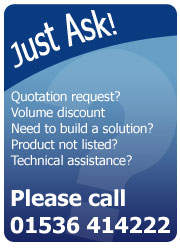Epson C3500 NiceLabel Printing Guide

There are countless benefits that can be gained by making the decision to print your own labels. For instance, you can save a surprisingly large amount of money as you only have to purchase the labels you actually need – lowering your production and storage costs. You also drastically increase your level of organisational flexibility and thus your competitiveness as you can rapidly prototype and market test fresh new designs; perfect for seasonal promotions and keeping up with the constantly changing regulatory requirements .
However, understandably, people are hesitant about printing their own labels. They may not be very tech savvy and are therefore anxious that it may all just end up being one big headache. From this perspective, it would make sense to absorb the increased outsourcing costs in exchange for peace of mind.
Entering NiceLabel
Thankfully, Epson have released an excellent guide that details in easy step by step instructions how to print your labels using the NiceLabel software suite. All you have to do is input your specific media size into the relevant boxes and hit print. It’s that simple!
Who are we?
AM Labels are the UK’s leading supplier and manufacturer of printing and labelling solutions. If you are interested in purchasing an Epson C3500 or are simply looking for high quality and cost-effective labels, then please don’t hesitate to contact us on 01536 414 222 or send us an email at: sales@amlabels.co.uk and our expert sales team will be happy to help.
So How Can I Switch Printing Mode?
Sooner or later you will come across a situation where you will want to print using a different printing mode. Perhaps you want to print on a continuous media, or maybe you would like to print your labels using a black mark rather than with transparent gaps. With the Epson C3500, this is very easy to do if you know how. Simply follow these step by step instructions.
- Select File and choose Printer Settings

- Select Printer Utilities

- Select Printer Settings Utility

- Finally, select your desired media source and media detection settings and hit apply