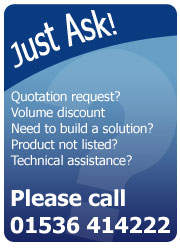Having problems with installed printer ending up in unspecified list in windows 7?

A problem that can be encountered when installing your label printer on the Windows 7 operating system is that it will place it in the unspecified devices list, even after you believe you have installed the drivers correctly.
Luckily there is an easy fix to this, first off is to confirm you have the latest driver for your device, this can either be found on the manufacturers website (ie Zebra) or on the labelling software developers website (ie seagull scientific) depending on your setup.
Now to remove it from the unspecified list, please follow these quick steps:
- From the Windows taskbar, click the Windows icon ( ), right-click Computer , and then click Manage . The Computer Management window opens.
- Click Device Manager in the left pane of the Computer Management window under System Tools. A list of installed devices displays in the right pane of the Computer Management window.
- Right-click your product in the Other devices list, and then click Update Driver Software . A dialog box opens to locate the driver software.
- Click Browse my computer for driver software .
- Click Let me pick from a list of device drivers on my computer , and then click Next . The Add Printer Wizard opens.
- Under Manufacturer in the Install the printer driver window, click on your manufacturer .
- Under Printers , select the alternate driver for the product (listed in the table in the step to Determine the appropriate compatible driver ), and then click Next . An Update Driver Warning window opens.
- Click Yes to continue the driver installation.
Your device will now be completely installed and ready to use.
If you need any further help or advice, please contact AM Labels on 01536 414 222